Configuration tab
The Configuration tab sets the basic parameters of the Peer Map. The Configuration tab task panes are described below.
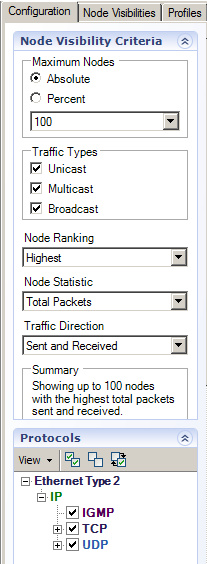
Node Visibility Criteria
The Nodes Visibility Criteria task pane lets you control what part of the traffic in the capture window’s buffer is displayed in the Peer Map:
• Maximum Nodes: Lets you limit the display to no more than the specified number of nodes, expressed as an Absolute number or as a Percent of all nodes included in the buffer.
• Traffic Types: Lets you choose the type of traffic to display. You can choose from any combination of Unicast, Multicast, or Broadcast traffic types.
• Node Ranking: Lets you choose whether you want the Maximum Nodes to represent the Highest or the Lowest values in the sample.
• Node Statistic: Lets you choose the units to use when evaluating the Maximum Nodes and Node Ranking criteria. You can choose from Total Packets or Total Bytes.
• Traffic Direction: Lets you choose whether to count the bytes or packets Sent, Received, or both Sent and Received.
• Summary: Displays a description of the current view.
NOTE: The nodes that do not meet your criteria are removed from the Peer Map and are listed in the Auto Hidden Nodes pane under the Node Visibilities tab.
Protocols
The Protocols task pane displays a list of protocols currently found in the Peer Map and allows you to control the display of the line segments between the various peers. The line segments represent traffic for a particular protocol.
The toolbar lets you control what is displayed:
• View: Select how you want the protocols displayed in the Protocols task pane (Flat, Hierarchical, or Condense).
• Enable All: Click to enable the display of all protocols.
• Disable All: Click to disable the display of all protocols.
• Toggle All: Click to toggle between Enable All and Disable All.
Each protocol has a color associated with it in ProtoSpecs. Both the entry in the Protocols pane and the traffic lines in the Peer Map use the same ProtoSpecs-assigned color to display each particular protocol. See ProtoSpecs™.